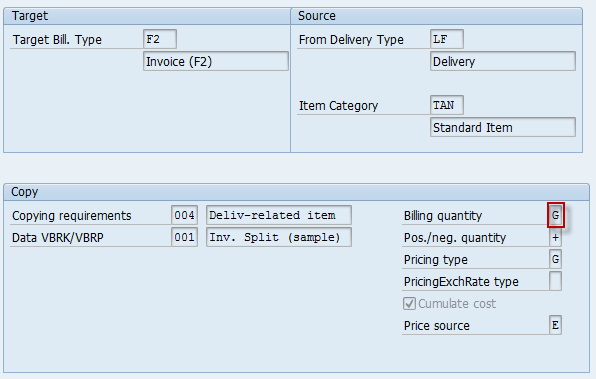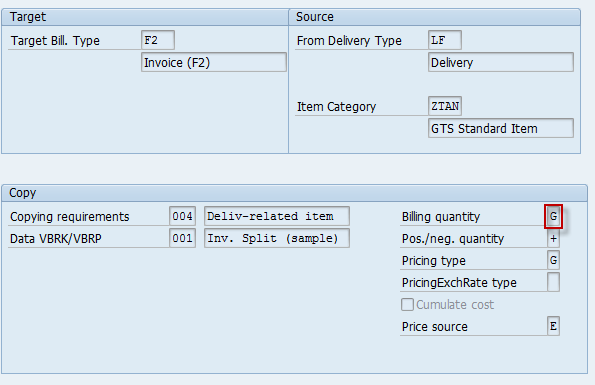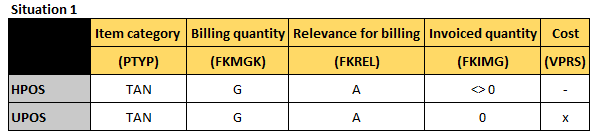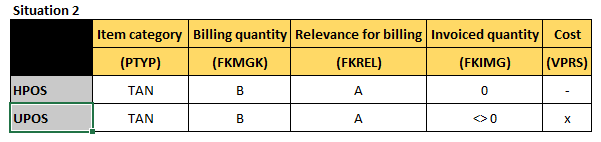Reference:
1. http://wiki.sdn.sap.com/wiki/display/SD/Batch+items+in+billing+document
2. SAP Note: sapnote_77414 Billing During Batch Split
Requirement from user is materials are handled in batches, delivery using batch split but in billing the batch items are not desired to be appeared in the billing document.
Simulation is shown below:
Delivery Order:
Sales is using bill of material. In delivery the structure of items are displayed as below. Let assume that delivery is made for 1 SET of material MAT_XXA.
1 SET of MAT_XXA is consist of 2 PC of MAT_X and 1 PC of MAT_A. In delivery order also use batch split since the stocks are supplied from two different batches.
| Line | Material | Qty | UoM | Batch |
| 10 | MAT_XXA | 1 | SET | |
| 11 | MAT_X | 2 | PC | |
| 90001 | MAT_X | 1 | PC | 0000000001 |
| 90002 | MAT_X | 1 | PC | 0000000002 |
| 12 | MAT_A | 1 | PC |
Billing:
False Result
| Line | Material | Qty | UoM |
| 10 | MAT_XXA | 1 | SET |
| 11 | MAT_X | 2 | PC |
| 12 | MAT_X | 1 | PC |
| 13 | MAT_X | 1 | PC |
| 14 | MAT_A | 1 | PC |
Correct Result
| Line | Material | Qty | UoM |
| 10 | MAT_XXA | 1 | SET |
| 11 | MAT_X | 2 | PC |
| 12 | MAT_A | 1 | PC |
Based on sapnote 77414, the possibilities settings may applied as follow:

Legend:
- Item category, PTYP (table TVAP)
- Relevance for billing, FKREL (from the item category, table TVAP)
- Billing quantity, FKMGK (from table TVCPF)
- Invoiced quantity, FKIMG (from the invoice document (table VBRP)
- Cost, VPRS
1). Billing of the batch main item. Display of the batch subitem.
2). Display of the batch main item. Billing of the batch subitem.
3). Billing of the batch main item (without displaying batch subitem).
Thus, since the requirement is to accumulate or sum the total quantity of sub items in batch to main batch without displaying the batch sub items in billing document . The relevant customizing that have to be applied is solution 3.
The result will appear as screenshot below.
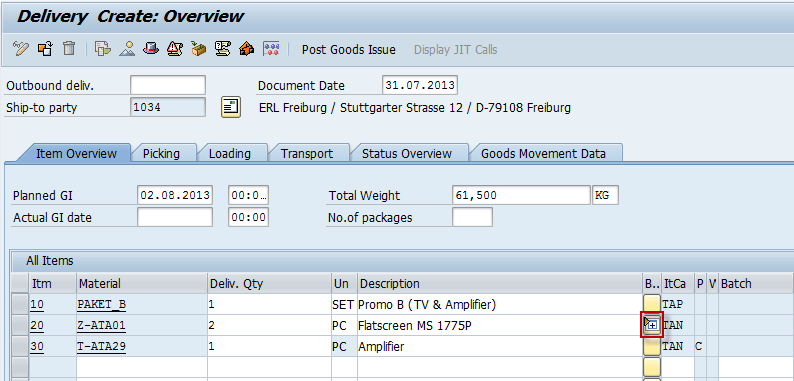

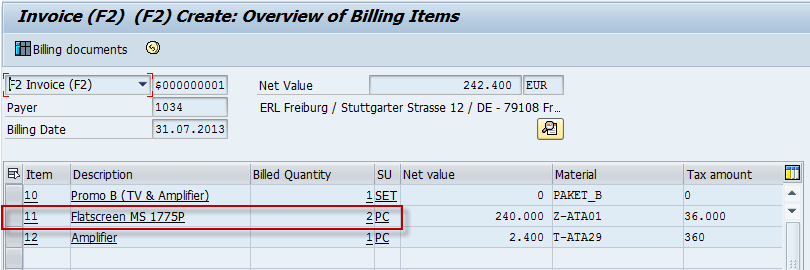
As seen on screenshot above, the line item 11 is calculated the total of sub items which is 2 PC and display it as billed quantity.
Customizing print screen.
1. Define Item Category (t-code: VOV7, IMG > Sales and Distribution > Sales > Sales Documents > Sales Documet Item > Define Item Categories )

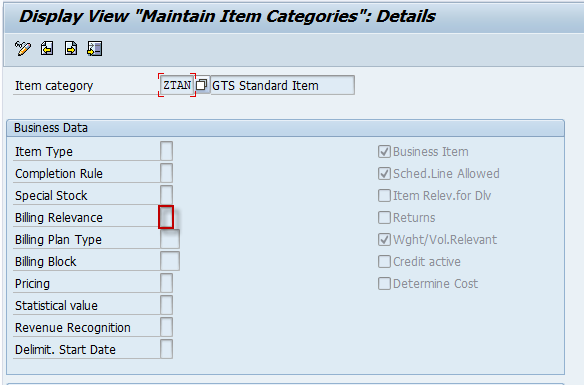
2. Determination of Item Category in Delivery (IMG > Logistics Execution > Shipping > Deliveries > Define Item Category Determination in Deliveries)
Table: T184
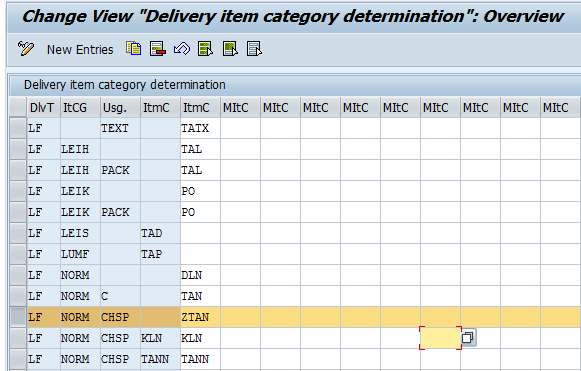
3. Copy Control Delivery to Billing (t-code: VTFL, IMG > Sales and Distribution > Billing > Billing Documents > Maintain Copying Control for Billing Documents > Copying control: Delivery document to billing document).
Choose appropriate item category which is “TAN” and “ZTAN”.